

Frequently asked questions.
Follow the instructions in the email you received from Pacific Radiology Group.
Click on the ‘Activate Account’ link, this will direct you to the myImaging Patient Portal where you can complete your registration.
1. Enter your name as it appears in the activation email.
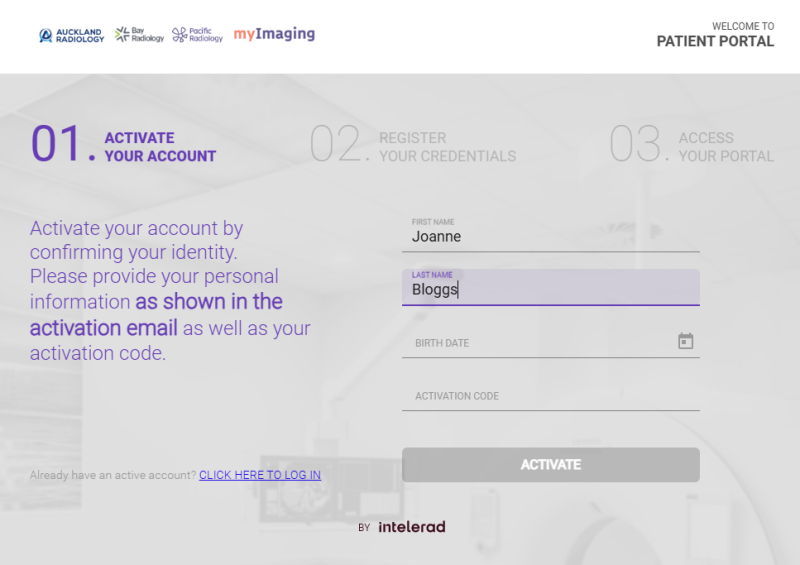
2. Enter your birth date (you may have to click back or forward to find your year range, then select the year, month, date).

3. If you end up in the month selection and need to change the year, click to go back to the year selection panel.

4. Enter the Activation Code that you received via SMS.

5. Create a unique username and password. You will then be able to log in to the Patient Portal.
Your activation code will expire after one month. To request a new activation code or for assistance with your activation contact us by email at [email protected] or by phone on 0800 869 729
After a number of incorrect password attempts your account will be locked to protect your medical information. Contact the Pacific Radiology team by email at [email protected] or by phone on 0800 869 729 and we can unlock it for you on the next working day after validating your identity.
Yes, when viewing the report you wish to download click the download arrow on the top right corner of the report to download a copy to your device.
Please contact your local Pacific Radiology Group region to update your personal information. A list of the phone numbers and email addresses for each region can be found here pacificradiology.com/contact.